Frequently Asked Questions
Basics
-
What are WordPress themes?
WordPress users may install and switch between themes. Themes allow users to change the look and functionality of a WordPress website or installation without altering the information content or structure of the site. Themes may be installed using the WordPress “Appearance” administration tool or theme folders may be uploaded via FTP. The PHP, HTML & CSS code found in themes can be added or edited for providing advanced features. Thousands of WordPress themes exist, some free, and some premium (paid for) templates.
-
What is a child theme?
A WordPress child theme is a theme that inherits the functionality of another theme, called the parent theme. Child theme allows you to modify, or add to the functionality of that parent theme. A child theme is the safest and easiest way to modify an existing theme, whether you want to make a few tiny changes or extensive changes. Instead of modifying the theme files directly, you can create a child theme and override within.
Why use a Child Theme?
If you modify an existing theme and it is updated, your changes will be lost. With a child theme, you can update the parent theme (which might be important for security or functionality) and still keep your changes.
It can speed up development time.
It’s a great way to get started if you are just learning WordPress theme development.
-
I don’t know what all the WordPress terms mean. Where can I get help?
The WordPress Codex has a Glossary where you can find definitions of many of the key phrases associated with WordPress.
-
What is WordPress?
WordPress is a Content Management System (CMS). It’s a simple, yet immensely powerful application that helps you create, manage, and share your content easily on the web. Currently WordPress has two versions, WordPress.com (hosted) and WordPress.org (self-hosted). Whether you want to set up a one page blog or a full blown commercial website, WordPress can handle your needs. For more information visit WordPress official website.
-
What’s the difference between WordPress.org and WordPress.com?
WordPress is the open source software that powers millions of websites around the web, including this one. WordPress.org is the center of the WordPress community. This is the website where the core software is hosted, along with thousands of free themes and plugins, all of which are 100% free to use and modify. Isn’t open source software beautiful?
WordPress.com – A hosted version of WordPress.
WordPress.com is a commercial website where you can host a free site with some limitations or pay for upgrades. However, WordPress.com relieves you of having to set up and maintain WordPress on your own server.Please note that our themes are available only for WordPress.org.
-
How do I install WordPress?
Download and unzip the WordPress package if you haven’t already. Create a database for WordPress on your web server, as well as a MySQL user who has all privileges for accessing and modifying it.
Upload the WordPress files to the desired location on your web server:If you want to integrate WordPress into the root of your domain (e.g. http://example.com/), move or upload all contents of the unzipped WordPress directory (excluding the WordPress directory itself) into the root directory of your web server.
If you want to have your WordPress installation in its own subdirectory on your web site (e.g.http://example.com/blog/), create the blog directory on your server and upload the contents of the unzipped WordPress package to the directory via FTP.
Note: If your FTP client has an option to convert file names to lower case, make sure it’s disabled.
Run the WordPress installation script by accessing the URL in a web browser. This should be the URL where you uploaded the WordPress files.If you installed WordPress in the root directory, you should visit: http://example.com/
If you installed WordPress in its own subdirectory called blog, for example, you should visit:http://example.com/blog/That’s it! WordPress should now be installed.
Account
-
How do I change my password?
If you wish to change your password simply click on the account link on the top-right side of this page (you must be logged in to see the account menu item), than in the account page jump to the profile tab where you will see all password options.
-
I forgot my password. How do I reset it?
If you don't remember your password and you are logged in just click on the login link and you will see another link called lost password under the login submit button, just paste your username or email address and click submit ro get a new password.
Payments
-
Can I have an invoice for my subscription?
Yes, after the purchase automaticaly you will get a pdf invoice in your mail inbox.
-
What does "Pending" and "Abandoned" mean? Is there a problem?
Occasionally a customer will put something in their cart, click purchase, go to the payment processor's page (PayPal for example) and then choose not to finish the transaction. This will leave the transaction as Pending in our store, but not list any transaction at all in your payment processor's panel. If left alone, the transaction in our store will change its status to Abandoned. This issue doesn't have a technical problem, and there's nothing you need to do about it.However if your purchase is pending or abandoned and you are sure that you paid and spend funds just drop us a mail and we will fix it directly from our administration panel because sometimes it happens becaouse of the delayed completion at the payment processor
-
Should I be a registered user to make purchase?
You don't need to be a registered user to purchase an item in our store since the system will automaticaly generate an account after the purchase, but if you already have an account its better to login.
Downloads & Files
-
My files are missing! How do I get them back?
If your theme files are missing in the account page just drop us a mail and we will take a look in your account to see if there is any technical problem or a different issue.So, you wont lose any file with us, we stand behind our customers.
-
How do I get help for purchased items?
Our support forums are dedicated and restricted to buyers, the topics are also public for other customers.If you have purchased any item you will be automaticaly enabled in the forum category of the purchased product.If you don't want to make a public topic we give the possibility to open or reply in private mode, that is visible only by the topic author and forum keymasters.
Delivery
-
What should I do if my order hasn't been delivered yet?
After we have processed your payment successfully, you will receive an email with your order number and other purchase information. Your license key is available in your account area along with your plugin downloads. You can download the theme/plugin by logging into the account created for you when purchasing the plugin and clicking on the appropriate link.
Should you not receive an email containing your information, you can contact us through https://mytubepress.com/contact-us/ to request your purchase information. Access to re-download purchased files will be granted so long as your license key is valid. If a license key expires, download access to the associated files will be discontinued until such time as the license key is renewed.
-
How do returns or refunds work?
Before a refund will be granted, you must allow us to try and help solve any problem you have by opening a support ticket. NOTE: refunds will not be granted if you simply decide not to use the purchased products. We stand behind our products and will assist you in solving any problem you have, but we also expect you to adequately understand what you are purchasing and why.Non use of a license key cannot be a reason for refund.If you have problems getting themes to work, we will be happy to provide a full refund within 30 days of the original purchase. After 30 days, no refunds will be given.
For more information about our refund policy please check our purchase terms section
License Key
-
What does a License key and why I need to activate it?
A license key is required to get support and updates,since your license key is active you can use our support forums and you can update purchased products with just one click from the wordpress dashboard like all other wordpress plugins and premium themes.
-
Can I use theme settings panel if my license key is expired?
Yes, if a license key is expired you can continue using theme settings panel without any problem but there are a few limits on an expired license.You wont be able to update to the next versions and you cannot use the support forums since you need to renew it.
-
Download or Update Failed: Unauthorized
This is happening either because the license key is expired or it is not activated on the URL the theme is installed on. This can sometimes happen if you install the theme and activate the license key on a temporary URL and then update the site to the final URL.
To resolve the problem, log into your account, click on the License Keys tab, then click on the Manage Sites link for the license key. From that page you will be able to add or remove URLs for the license. Once the proper URL is registered on the license key, you will be able to install the update.
-
How do I remove a domain from my license key?
To manage your license key, log into your account and jump to the client area page where you will se your purchase and license list.
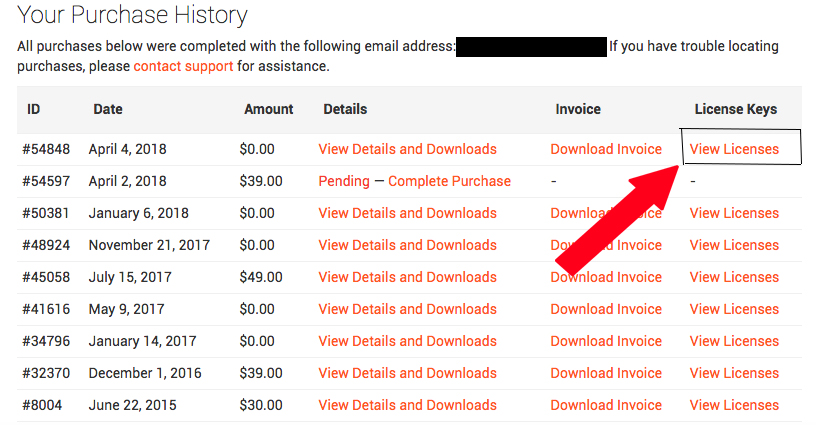
After that page you will go in a new section like in the below screenshot. Click on manage sites and deactivate the url assigned. For the activation of a new url you must use your wordpress site dashboard > appearance > theme license.

 Mytubepress
Mytubepress