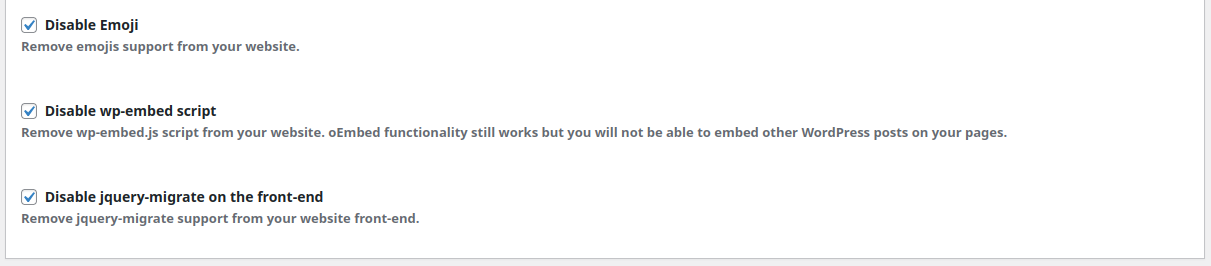W3 Total Cache (W3TC) improves the SEO, Core Web Vitals and overall user experience of your site by increasing website performance and reducing load times by leveraging features like content delivery network (CDN) integration and the latest best practices.
We have attached some screenshots to show the right configuration of W3TC using POPCORN theme.
Page Cache: Enable – Disk Enhanced
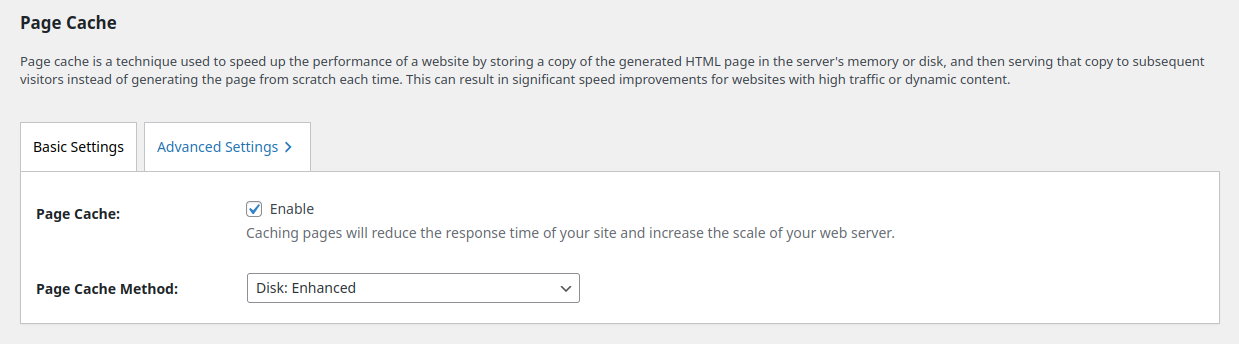
Minify: Enable – Auto

: Enable – Opcode Zend Opcache

Database Cache – Do not enable keep it disabled.
Object Cache – Enable – Disk

Browser Cache – Enable

User Experience